Creating links between your data
Most of the data you enter in Groobix, can contain "linked objects". This is a brief explanation of this functionality.
Any object can contain other "linked objects"
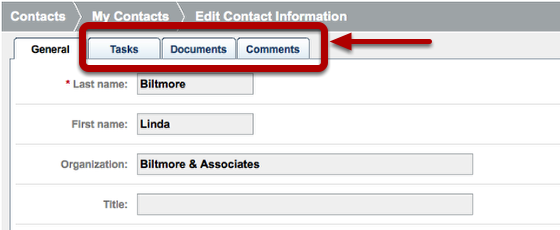
You can access these "linked objects" from most of the forms in Groobix.
In the example above, the "flaps" provide access to links Tasks, Documents and Comments to the current "Contact" (in this case, Linda Biltmore)
What kind of objects can I link?
There are different linked objects for each kind of object you can edit in Groobix.
The current linked object types are:
- Tasks
- Documents
- Notes
- Comments
Working with linked objects
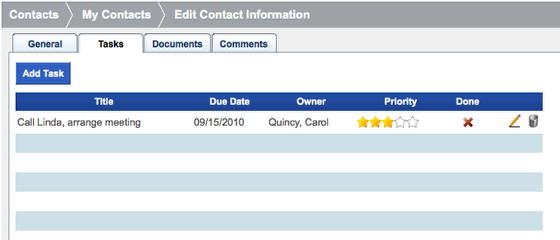
Once you are working with any object in Groobix, just click on the flap of your interest to access all the objects of that "kind" linked to your main object (the one located in the "General" flap).
In the previous picture, we are looking at the Tasks currently associated to the Contact: Linda Biltmore (there's only one task, actually)
How do I create a linked object?
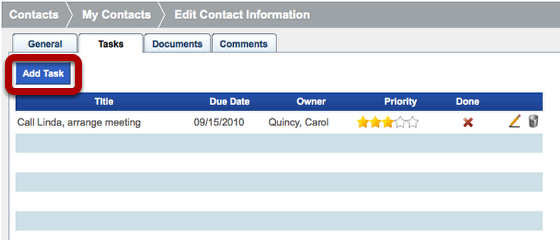
Just click on the "Add ..." button. In this case, you will get a new form to enter a new task associated to the previously selected Contact.
How do I edit or delete a linked object?
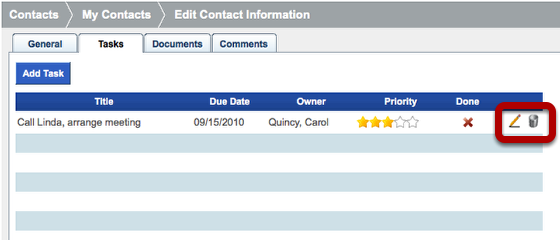
Just click on the icons as usual. Use the pencil to edit, and the trash can to delete the selected object.