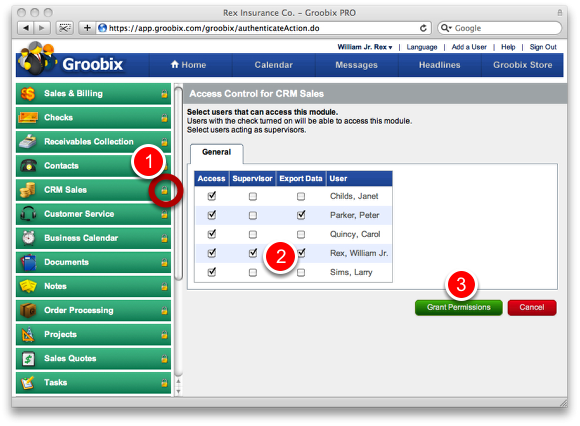How do I change my users' access permissions?
This information is valid only if you are a Groobix Administrator.
1) Click the padlock at the module you want to restrict/grant access to. (remember: only Groobix Admins can see this padlock)
2) Make your selection.
3) Press "Grant Permissions"
All users with their check-marks on, will be able to access this module, the next time they log in to Groobix.
There are different types of Access Settings
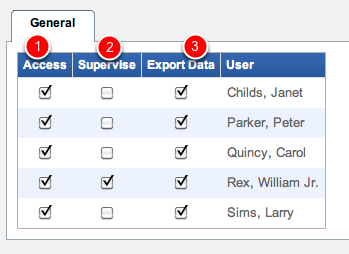
Depending on the application, there might be different types of access settings available:
1) "Access" Permissions: Users in this column will be able to access and use the application.
2) "Supervise" access setting: These users will have special functions, designed to perform some kind of control in the application. Such is the case, for instance, of sales supervisors in the CRM Sales module, where they have functions to analyse all sales opportunities and customers, while the rest of CRM Sales users (those with only "access" permissions) won't even know that these options exist.
3) "Export Data" Permission: Users in this column will have an option to export data in the data lists available in the module. All other users, won't have any means to export or download data from this application in Groobix.