Brief introduction to "Notes" in Groobix
The Notes module lets you store pieces of unstructured information in Groobix, having that info available wherever you are, and being able to share it with the people in your team.
You can store text, formatted text, graphics and urls, and give them any use you can think of:
- meeting notes
- internal procedures
- quick lists
- reminders
- information about your servers
- and a big etc.!
Components of a Note
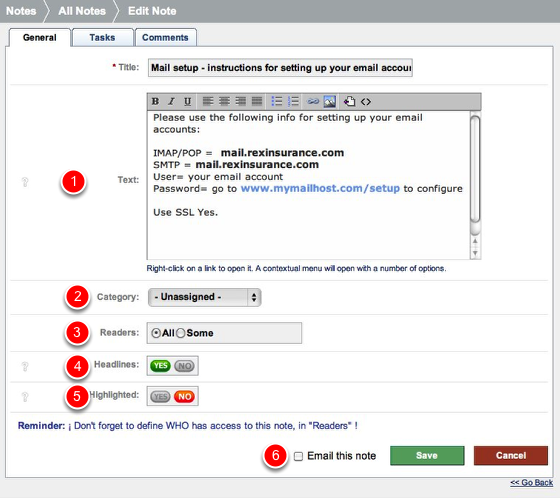
1)As you can imagine, a note in Groobix includes the usual entry fields: a note title, and it´s body.
2)You also get a Category field to organize your notes in "categories". These categories can be configured in "Settings >> Notes - Categories"
3) In "Readers" you can choose if you want to share this note with somebody in you team, or keep it for yourself.
4) "Headlines" lets you have the selected note appearing in the Headlines section at the top bar in Groobix, so your "Readers" can have quick access to this note.
5) If you "Highlight" this note, it will appear in Headlines with a different color, making it easier to locate among the other "headlines".
6) Click "Email this note" to have Groobix send an email to all your readers with this note´s contents, as soon as you click the "Save" button.
As in many places in Groobix, you will find at the top of the form, two extra flaps:
- Tasks: to create and manage new tasks somehow related to this note. E.g. you could ask your IT guy to "Update the Mail setup information as soon as we change our email provider".
- Comments: to hold a Discussion related to this note´s content. E.g. discussing the outcome of a meeting in the comments for the "Meeting notes".
Create a new note.
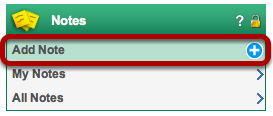
Just press on "Add Note" and a new, empty form will come up.
Review / Work on YOUR notes
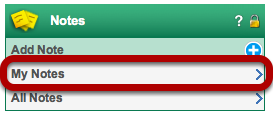
Choose "My Notes" to see and work on all notes created by yourself.
Work on all the notes available to You
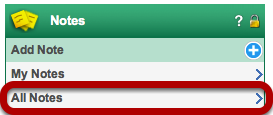
"All Notes" lets you see and work on all of you team´s Notes that you can access. These includes all notes written by yourself, and notes created by other people, where you are part of the note's Readers.
Please Note: You can also edit these notes!