Headlines
Headlines is a simple communication tool to keep you team always on the loop
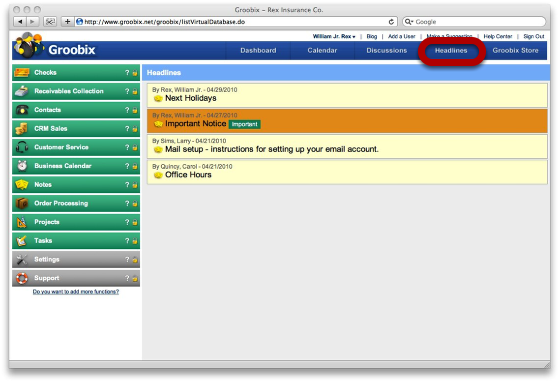
Just click on the Headlines button at the main menu bar.
All notes marked as "Headlines" should appear here..
Reading Notes
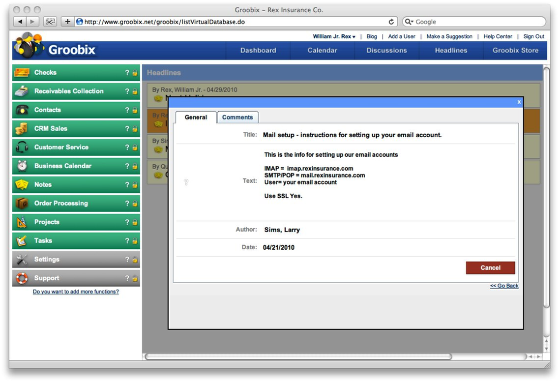
Just click on a note to have a dialog open up with it´s contents.
Adding Notes to "Headlines"
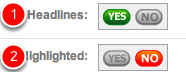
1. When creating or editing a Note, you can have it appear in "Headlines" by turning on this switch.
2. You can also "Highlight" it, and have it´s background appear in orange, so it´s easiear to locate.